|
General Settings |

|

|

|
Found in Adjust Settings | General in the WordSmith Tools Controller.
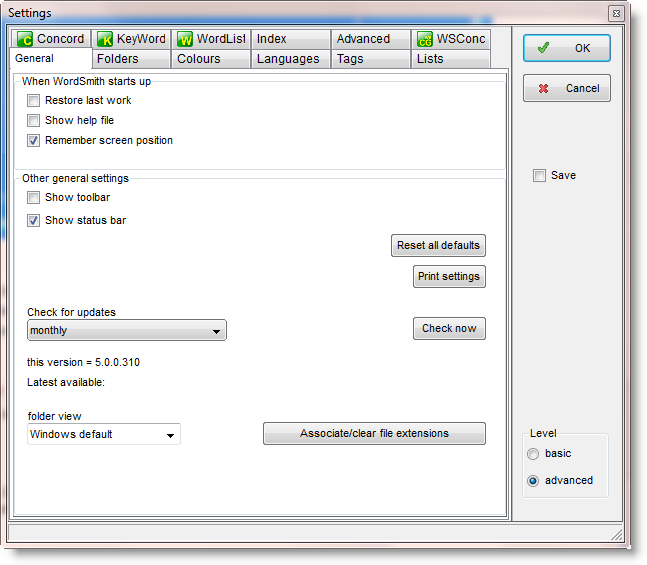
Startup
Restore last work will bring back the last word-list, concordance or key-words list when you start WordSmith.
Show Help file will call up the Help file automatically when you start WordSmith.
Associate/clear file extensions will teach Windows to use (or not to use) Concord, WordList, KeyWords etc. to open the relevant files made by WordSmith.
Toolbar & Status bar
Each Tool has a status bar at the bottom and a toolbar with buttons at the top. By default the toolbar is hidden to reduce screen clutter.
Level
Choose basic or advanced. Basic will either hide or else grey out advanced functions in the various Tools so you can get started with fewer choices to think about.
Check for updates
WordSmith can be set to check for updated versions weekly, monthly or not at all. You may freely update your version within the version purchased (5.0 allows you to update any 5.x version until 6.0 is issued).
Folder view
Here you get a chance to force the boxes which appear for choosing a file to show the files in various different ways. For example "details" will show listings with column headers so with one click you can order them by date and pick the most recent one even if you cannot remember the exact filename.
If you set printing to monochrome, your printer will use italics or bold type for any columns using other than the current "plain text" colour. Otherwise it will print in colour on a colour printer, or in shades of grey if the printer can do grey shading. You can also change the units, adjust orientation (portrait
Confirmation You can set WordSmith Tools to confirm a print job in the defaults (wordsmith.ini) file. If this contains the line confirm printing=YES then every time you print you'll be told which lines of the current concordance or list were printed. |
See also : Printing
Page url: http://www.lexically.net/downloads/version5/HTML/?printer_settings.htm