Defaults: Permanent and Current
Settings can be altered by choosing Colour Settings in the WordSmith Tools Controller.
Any setting menu item in any Tool gives you access to these:
General, Folders, Colours, Languages, Tags, Lists, Concord, KeyWords, WordList, Index, Advanced, WSConcgram
These tabs allow you to choose settings which affect one or more of the Tools.
customise the default colours |
|
set WordSmith so it "knows" which folders you usually use |
|
character set, treatment of hyphens & numbers, default file extension |
|
general |
|
tags to ignore, tag file, tag file autoloading, custom tagsets |
|
for Concord, KeyWords and Wordlist |
|
matching |
files to match up, or lemma files to mark lemmas in a word list, etc. |
Concord |
number of entries, sort system, collocation horizons |
KeyWords |
procedure, max. p value, database & associate minimum frequencies, reference corpus filename |
WordList |
word length & frequencies, type/token #, cluster settings |
making a word-list index |
|
advanced settings |
|
WSConcgram |
for the concgram utility |
permanent settings and wordsmith6.ini file
You can save your settings with a button at the top of the Controller
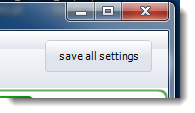
Or by editing the wordsmith6.ini file, installed when you installed WordSmith Tools. This specifies all the settings which you regularly use for all the suite of programs, such as your text and results folders, screen colours, fonts, the default columns to be shown in a concordance, etc.
You can restore the defaults.
In the general tab of Main Settings you will see a checkbox called "show help file". If checked, this will always show this help file every time WordSmith starts up. The point of this is for users who only use the software occasionally, e.g. in a site licence installation.
sayings
Using Notepad, you can edit Documents\wsmith6\sayings.txt, which holds sayings that appear in the main Controller window, if you don't like the sayings or want to add some more.
site licence and CD-ROM defaults
If you're running WordSmith straight from a CD-ROM, your defaults cannot be saved on it as it's read-only; Windows will find a suitable place for wordsmith6.ini, usually off the root folder of My Documents.
The first time you use WordSmith, you will be prompted to choose appropriate Folders, Text Characteristics, Tag details etc. and Save All Settings for future use. You can change settings and save them as often as you like.
Similarly, on a network you will usually not be allowed to change defaults permanently, as this would affect other users. Your network administrator should have installed the program so that you have your own copy of wordsmith6.ini, where it may be both read and altered. If WordSmith Tools finds a copy of wordsmith6.ini in that folder it will be able to use your personal preferences.
