
Found in main Settings menu in all Tools and Main Settings in the Controller. Enables you to choose your default colours for all the Tools. Available colours can be set for
plain text |
this is the default colour |
highlighted text |
default, when selected |
mark-up |
|
concordance search word; words in (key) word lists |
|
indicates first sort preference; used for % data in (key) word lists |
|
second sort word |
indicates first tie-breaker sort colour |
context word |
context word |
deleted words |
any line of deleted data |
not numbered line |
any line which has not been user-sorted |
search word highlighted |
concordance search word, when selected |
main sort word highlighted |
first sort, when selected |
second sort word highlighted |
first tie-breaker sort, when selected |
context word highlighted |
context word, when selected |
most frequent collocate |
most frequent collocate or detailed consistency word, p value in keywords |
viewing texts |
in the text viewer |
lemma colour |
colour of lemmas shown in lemma window |
word-cloud shape |
see word clouds section below |
word-cloud window |
|
word-cloud word |
|
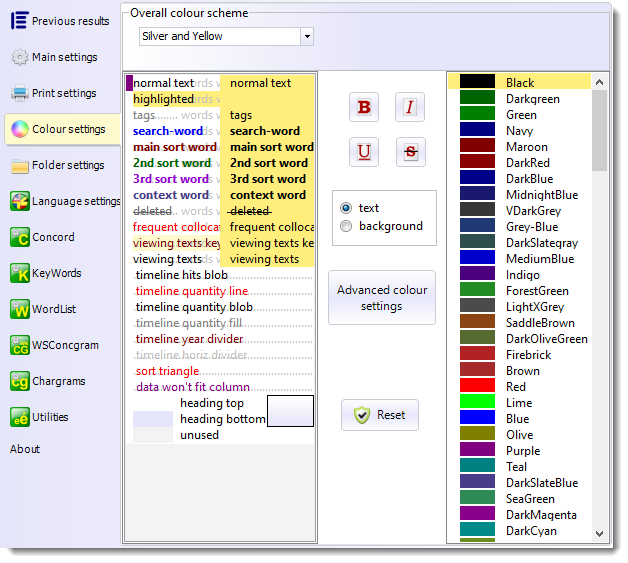
Overall colour scheme
This allows a range of colour scheme choices, which will affect the colours of all WordSmith windows.
colours for specific jobs
To alter colours, first click on the wording you wish to change, then click on a colour in the colour box. The Foreground and Background radio buttons determine whether you're changing foreground or background colours. You can press the Reset button if you want to revert to standard defaults.
Press the buttons to force your search words to be shown in bold, italics, etc.
The same colours, or equivalent shades of grey, will appear in printouts, or you can set the printer to black and white, in which case any column not using "plain text" colour will appear in italics (or bold or underlined if you have already set the column to italics).
The Reset button lets you restore colours to factory defaults.
The Advanced colour settings button lets you set some other colours for word clouds, plots, percentage columns, lemmatised, matched and marked words:
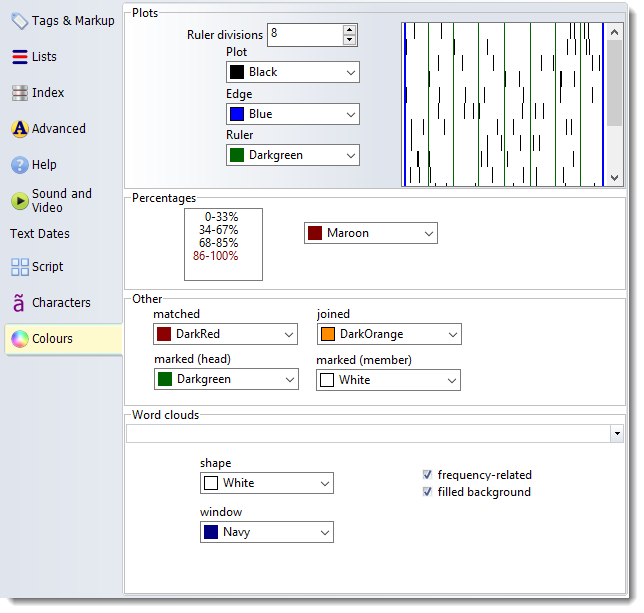
See also: Advanced colour settings, Column Layout for changing the individual colours of each column of data, Colour Categories, Word Clouds.
