
Splitter needs to know how you want the large file(s) split.

start/end of text separator
The symbol which will act as a start or end-of-text separator: eg. [FF] or <end of story> or </Text> or !# or [FF*] or [FF?????] or CHAPTER #
Restrictions:
| 1 | The start/end-of-text marker must occur at the beginning of a line in the original large file. |
| 2 | It is case sensitive: </Text> will not find </text>. |
| 3 | The first character in the separator may not be a wildcard such as #,* or ?. |
| 4 | * and # may occur only once each in the separator. |
Splitter will create a new file every time it encounters the start/end-of-text marker you've specified. The split AFTER separator box determines whether the split occurs just when a line starting with the separator is found or just after that line.
Destination Folder
Where you want the small files to be copied to. (You'll need write permission to access it if on a network.)
Required sizes
The minimum and maximum number of lines that your small files can have (default = 5 and 30,000). Only files within these limits will be saved. This feature is useful for extracting files from very large CD-ROM files.
A "line" means from one <Enter> to the next.
Bracket first line
Whether or not you want the first line of each new text file to be bracketed inside < > marks. (If your separator is a start-of-section separator like CHAPTER with a number, you may wish that to be in brackets. And often the first line after an end-of-text symbol will contain some kind of header.) If you don't want it to insert < and > around the line, leave this box unchecked.
Title Line
If you know that a given line of your texts always contains the title for the sub-text in question, set this counter to that number, otherwise leave it at 0. For example, where you know that every line immediately following <end of story> has a title for the next story, you could put 1.
Example :
...
<end of story>
Visiting New York
...
The file-name created for each story will contain the title as well as a suitable number. In this example a file-name might end up as C:\texts\split\Visiting New York 0004.txt.
Results
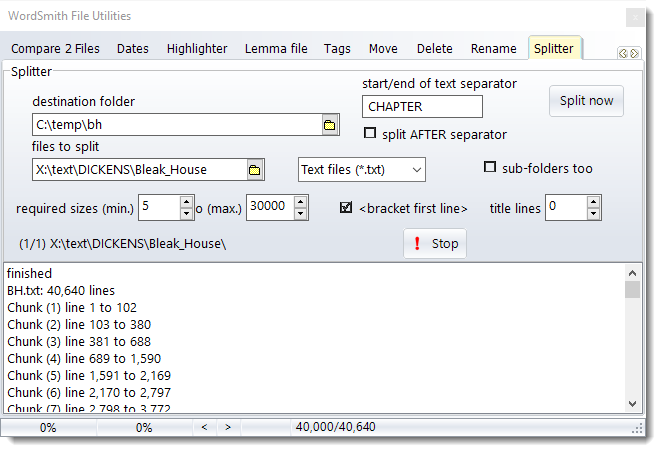
The results show that only one .TXT file was found (sub-folders were not searched), and it has 40,640 lines. The splits occurred at each CHAPTER.
See also: Joiner, Filenames, Wildcards, Text Converter index.
