
I suggest you start by trying the WordList program. In the main WordSmith Tools window (the one with WordSmith Tools Controller in its title bar), choose the Tools option, and once that's opened up, you'll see WordList. Click and WordList will open up.
Choose File | New 
You will see a dialogue box which lets you choose your texts or change your choice, and make a new word list.
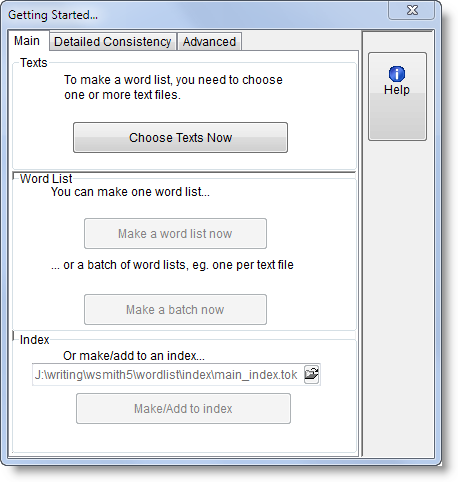
If you have never used WordSmith before you will find a text has been selected for you automatically to help you get started.
There are other settings which can be altered via the menu, but usually you can just go straight ahead and make a new word list, individually or as a Batch.
You'll find that WordList starts processing your file(s) and a progress window in the main Controller shows a bar indicating how it's getting on. After WordList has finished making the list, you will see some windows showing the words from your text file in alphabetical order and in frequency order, statistics, filenames, notes.
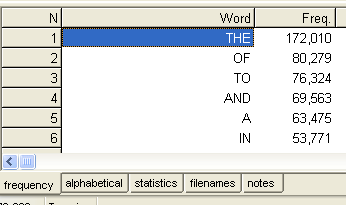
Don't forget to save the results (press Ctrl+F2 or  ) if you want to keep the word list for another time.
) if you want to keep the word list for another time.
See also: WordList Help Contents.
